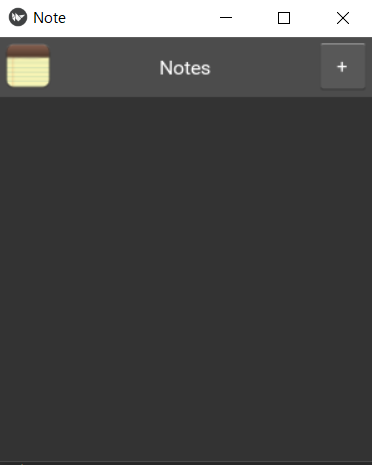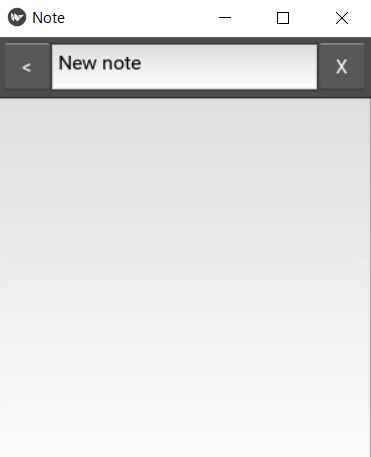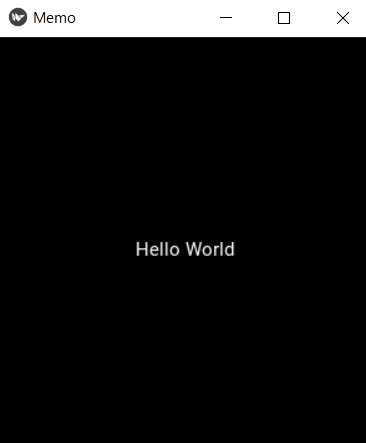前の頁へ 次の頁へ
老い学の捧げ物 PartⅡ
1.notes (メモ帳)の説明
PartⅠでは PyGame を取り上げました。今回は、スマホのアプリ作成に使える Kivy を取り上げます。kivyは pythonの中でも特殊な形態をもつフレームワークで、Gは使いこなすのに四苦八苦しています。先ずは、example-tutorialsにある notes (メモ帳)のコードを学びましょう。notes (メモ帳)の最終コードは "https://github.com/kivy/kivy/tree/master/examples/tutorials/notes/final" にあります。
以下、この notes (メモ帳)を Noteと呼びます。Noteの初期画面は以下のようになります。この画面をメモ一覧画面とよびます。
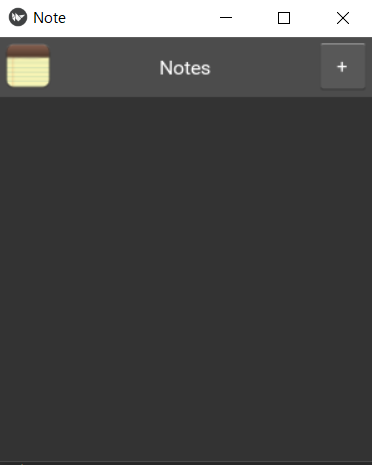
[+]ボタンを押すと次の画面に切り替わります。この画面をメモ入力画面とよびます。
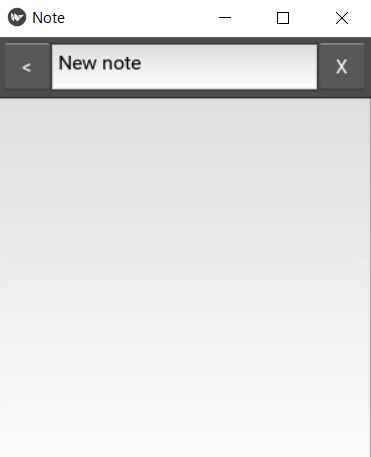
メモ入力画面でNew Noteと表示されている箇所にメモのタイトルを記入し、下の空欄にメモの内容を記入します。[x]ボタンを押せば記入した内容が消去されます。[<]ボタンを押せば、下にメモのタイトルが表示されたメモ一覧画面に切り替わります。[+]ボタンを押せばメモを追加できます。
なお、以下に Noteの main.pyと note.kvを掲載しておきます。
main.pyです。
'''
Notes
=====
Simple application for reading/writing notes.
'''
__version__ = '1.0'
import json
from os.path import join, exists
from kivy.app import App
from kivy.uix.screenmanager import ScreenManager, Screen, SlideTransition
from kivy.properties import ListProperty, StringProperty, \
NumericProperty, BooleanProperty, AliasProperty
from kivy.uix.boxlayout import BoxLayout
from kivy.uix.floatlayout import FloatLayout
from kivy.clock import Clock
class MutableTextInput(FloatLayout):
text = StringProperty()
multiline = BooleanProperty(True)
def __init__(self, **kwargs):
super(MutableTextInput, self).__init__(**kwargs)
Clock.schedule_once(self.prepare, 0)
def prepare(self, *args):
self.w_textinput = self.ids.w_textinput.__self__
self.w_label = self.ids.w_label.__self__
self.view()
def on_touch_down(self, touch):
if self.collide_point(*touch.pos) and touch.is_double_tap:
self.edit()
return super(MutableTextInput, self).on_touch_down(touch)
def edit(self):
self.clear_widgets()
self.add_widget(self.w_textinput)
self.w_textinput.focus = True
def view(self):
self.clear_widgets()
if not self.text:
self.w_label.text = "Double tap/click to edit"
self.add_widget(self.w_label)
def check_focus_and_view(self, textinput):
if not textinput.focus:
self.text = textinput.text
self.view()
class NoteView(Screen):
note_index = NumericProperty()
note_title = StringProperty()
note_content = StringProperty()
class NoteListItem(BoxLayout):
note_content = StringProperty()
note_title = StringProperty()
note_index = NumericProperty()
class Notes(Screen):
data = ListProperty()
def _get_data_for_widgets(self):
return [{
'note_index': index,
'note_content': item['content'],
'note_title': item['title']}
for index, item in enumerate(self.data)]
data_for_widgets = AliasProperty(_get_data_for_widgets, bind=['data'])
class NoteApp(App):
def build(self):
self.notes = Notes(name='notes')
self.load_notes()
self.transition = SlideTransition(duration=.35)
root = ScreenManager(transition=self.transition)
root.add_widget(self.notes)
return root
def load_notes(self):
if not exists(self.notes_fn):
return
with open(self.notes_fn) as fd:
data = json.load(fd)
# fd = 'C:\\Users\\user\\AppData\\Roaming\\note\\notes.json'
self.notes.data = data
# print(self.notes.data)
'''
[{'title': 'a', 'content': '0001'}, {'title': 'b', 'content': '0002'}, {'title': 'c', 'content': '0003'}, {'title': 'd', 'content': '0004'}]
'''
def save_notes(self):
with open(self.notes_fn, 'w') as fd:
json.dump(self.notes.data, fd)
def del_note(self, note_index):
del self.notes.data[note_index]
self.save_notes()
self.refresh_notes()
self.go_notes()
def edit_note(self, note_index):
note = self.notes.data[note_index]
name = 'note{}'.format(note_index)
if self.root.has_screen(name):
self.root.remove_widget(self.root.get_screen(name))
view = NoteView(
name=name,
note_index=note_index,
note_title=note.get('title'),
note_content=note.get('content'))
self.root.add_widget(view)
self.transition.direction = 'left'
self.root.current = view.name
def add_note(self):
self.notes.data.append({'title': 'New note', 'content': ''})
note_index = len(self.notes.data) - 1
self.edit_note(note_index)
def set_note_content(self, note_index, note_content):
self.notes.data[note_index]['content'] = note_content
data = self.notes.data
self.notes.data = []
self.notes.data = data
self.save_notes()
self.refresh_notes()
def set_note_title(self, note_index, note_title):
self.notes.data[note_index]['title'] = note_title
self.save_notes()
self.refresh_notes()
def refresh_notes(self):
data = self.notes.data
self.notes.data = []
self.notes.data = data
def go_notes(self):
self.transition.direction = 'right'
self.root.current = 'notes'
@property
def notes_fn(self):
return join(self.user_data_dir, 'notes.json')
if __name__ == '__main__':
NoteApp().run()
note.kvです。
#:kivy 1.7.1
#:import Factory kivy.factory.Factory
<Screen >:
canvas:
Color:
rgb: .2, .2, .2
Rectangle:
size: self.size
<MutableLabelTextInput@MutableTextInput >:
Label:
id: w_label
pos: root.pos
text: root.text
TextInput:
id: w_textinput
pos: root.pos
text: root.text
multiline: root.multiline
on_focus: root.check_focus_and_view(self)
<MutableRstDocumentTextInput@MutableTextInput >:
RstDocument:
id: w_label
pos: root.pos
text: root.text
TextInput:
id: w_textinput
pos: root.pos
text: root.text
multiline: root.multiline
on_focus: root.check_focus_and_view(self)
<NoteView >:
on_note_content: app.set_note_content(self.note_index, self.note_content)
on_note_title: app.set_note_title(self.note_index, self.note_title)
BoxLayout:
orientation: 'vertical'
BoxLayout:
orientation: 'horizontal'
size_hint_y: None
height: '48dp'
padding: '5dp'
canvas:
Color:
rgb: .3, .3, .3
Rectangle:
pos: self.pos
size: self.size
Button:
text: '<'
size_hint_x: None
width: self.height
on_release: app.go_notes()
TextInput:
text: root.note_title
font_size: '16sp'
multiline: False
on_text: root.note_title = self.text
Button:
text: 'X'
size_hint_x: None
width: self.height
on_release: app.del_note(root.note_index)
TextInput:
text: root.note_content
on_text: root.note_content = self.text
<NoteListItem >:
height: '48sp'
size_hint_y: None
canvas:
Color:
rgb: .3, .3, .3
Rectangle:
pos: self.pos
size: self.width, 1
BoxLayout:
padding: '5dp'
Label:
text: root.note_title
Button:
text: '>'
size_hint_x: None
width: self.height
on_release: app.edit_note(root.note_index)
<Notes >:
BoxLayout:
orientation: 'vertical'
BoxLayout:
orientation: 'horizontal'
size_hint_y: None
height: '48dp'
padding: '5dp'
canvas:
Color:
rgb: .3, .3, .3
Rectangle:
pos: self.pos
size: self.size
Image:
source: 'data/icon.png'
mipmap: True
size_hint_x: None
width: self.height
Label:
text: 'Notes'
font_size: '16sp'
Button:
text: '+'
size_hint_x: None
width: self.height
on_release: app.add_note()
RecycleView:
data: root.data_for_widgets
viewclass: 'NoteListItem'
RecycleBoxLayout:
default_size: None, dp(56)
default_size_hint: 1, None
size_hint_y: None
height: self.minimum_height
orientation: 'vertical'
spacing: dp(2)
本サイトでは、この Noteのコードを参考にしながら Noteに準じたアプリを作成していきます。Kivyの文法に慣れるために、先ずはメモ内容を記入するメモ記入画面を作成しましょう。
2.Kivyの使い方
pythonは既にインストール済なので、kivy(2.0.0)をインストールします。pipで簡単にインストールできるはずですが、もしできなかったら
"https://creepfablic.site/2021/05/02/python-kivy-windows-mac-install/"をご覧ください。
無事にインストールが完了したら、テスト画面を表示させましょう。
kivyでは、pythonコード(main.py)と kvコード(*.kv)の二つを用います。pythonコードだけで作成することもできますが、Gは二つのファイルに分けて作成することにします。
pythonコード(main.py)です。
from kivy.app import App
class MemoApp(App):
pass
if __name__ == '__main__':
MemoApp().run()
kivy.appから Appをインポートしています。この文は、kivyを使う上で必須となります。
Appを継承してクラス名(MemoApp)を定義します。今は何もしないので passとだけ記載します。
if文以下は呪文です。
kvコード(memo.kv)です。2行だけです。
Label:
text: "Hello World"
"Hello World"と表示するラベルを配置させるコードです。
kvファイルには、表示するウィジェット(ここでは Labal)と、そのプロパティ(ここでは text)が書かれます。またファイル名は、pythonファイルのクラス名(MemoApp)から Appを除いた名称を小文字で記します。任意のファイル名を使う場合は、pyファイルに Builder.load_file('ファイル名.kv')と指定すれば OKです。
この二つのファイルを同じフォルダに配置し、コマンドプロンプトで python main.pyと打てば、中央に "Hello World"と書かれたラベルをもつ画像が表示されます。
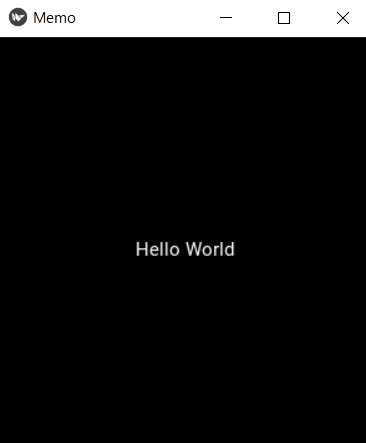
前の頁へ 次の頁へ